If you have ever encountered those annoying CAPTCHAs while trying to automate tasks using Selenium, you are not alone. CAPTCHAs, or Completely Automated Public Turing tests to tell Computers and Humans Apart, are specially designed to prevent automated bots and attackers from accessing websites.
While they are effective in enhancing security, they can be quite a challenge when working with web scraping or automated testing using Selenium. In this guide, we will delve into various strategies about how to handle CAPTCHA in Selenium and navigate around them easily.
Introduction to CAPTCHA and Its Purpose
CAPTCHAs serve as a vital shield against automated bots that attempt to manipulate websites. They present puzzles that are easy for humans to solve but difficult for bots.
However, these tests can interfere with the smooth functioning of automated tasks, such as web scraping or testing, that Selenium is commonly used for.
Table of Contents
Challenges Faced in Handling CAPTCHA with Selenium
Selenium operates by interacting with web elements programmatically, which is inherently different from human interaction. This difference poses challenges when dealing with CAPTCHAs, as they are designed to detect and prevent non-human interactions.
How to Handle CAPTCHA in Selenium?
1. How to Handle CAPTCHA in Selenium by Disabling CAPTCHA in Test Environment?
Tired of dealing with CAPTCHAs while testing your UI with Selenium? You can now skip those CAPTCHA burdens by disabling them in your test environment. This approach saves time but remember, it is not exactly like your production setup.
Here is how?
Google’s reCAPTCHA v2 widget comes to the rescue. Just use the provided test keys – the Site Key and Secret Key. These keys act as your backstage pass, letting your tests breeze through verification. However, note that this bypass is flagged for testing only, not for actual user access.
For reCAPTCHA v3, generate separate keys for your test setup to avoid skewing risk analysis in production. Keep your test keys safe, ensuring they’re never mistaken for production keys.
When you disable CAPTCHAs for testing using reCAPTCHA, a quick heads-up comes with it. You will see a warning from the reCAPTCHA widget. This reminder makes sure the CAPTCHA is only skipped for testing – not for real users. And guess what? Once your testing is done, CAPTCHA comes back. It is a nifty way to make testing easier without messing up security.
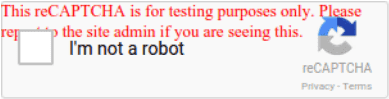
By disabling CAPTCHAs temporarily, your UI tests run smoother. Once done, the CAPTCHA protection returns. Remember, tread carefully and keep test keys separate to maintain security. This way, you can balance efficiency and safety in your UI testing process.
2. Implementing Delay and Manually Solve Captcha Durning Automation Testing
Want to outplay those annoying CAPTCHAs?
Sometimes, acting more like a human can do the trick. You can fool CAPTCHA detectors by introducing pauses between actions and even solving CAPTCHAs manually. This helps you avoid the radar of systems that look for super fast and robotic behavior.
Let’s dive into an example using Google’s reCaptcha.
URL: https://www.google.com/recaptcha/api2/demo
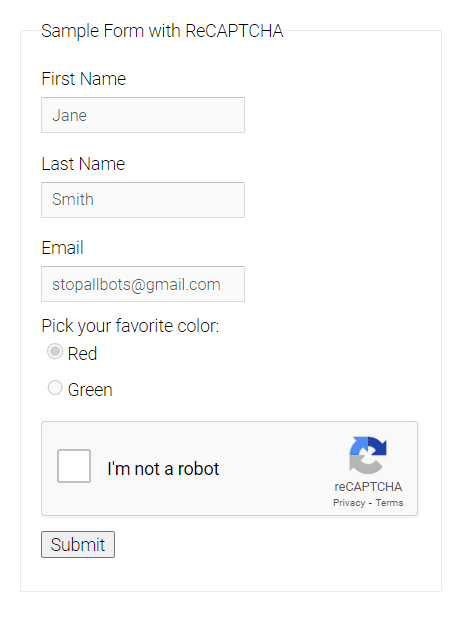
Let’s see how can we write automation code, we will add a delay to solve the captcha manually and then run the remaining automation code.
As you can see in the below application, we have added a delay of a maximum of 5 minutes and it will wait until the submit button is clickable. Within this time limit, we will solve the captcha to bypass the captcha verification process.
package js.auto.general;
import java.time.Duration;
import org.openqa.selenium.By;
import org.openqa.selenium.Capabilities;
import org.openqa.selenium.WebDriver;
import org.openqa.selenium.WebElement;
import org.openqa.selenium.chrome.ChromeDriver;
import org.openqa.selenium.chromium.ChromiumDriver;
import org.openqa.selenium.remote.DesiredCapabilities;
import org.openqa.selenium.remote.RemoteWebDriver;
import org.openqa.selenium.support.ui.ExpectedConditions;
import org.openqa.selenium.support.ui.WebDriverWait;
import io.github.bonigarcia.wdm.WebDriverManager;
public class CaptchaTesting {
public static void main(String[] args) throws InterruptedException {
WebDriverManager.chromedriver().setup();
// Create a ChromeDriver object
WebDriver driver = new ChromeDriver();
// Open URL
driver.get("https://www.google.com/recaptcha/api2/demo");
Thread.sleep(4000);
driver.switchTo().frame(0);
// Click on the recaptcha checkbox
driver.findElement(By.xpath("//div[@class='recaptcha-checkbox-border']")).click();
driver.switchTo().defaultContent();
// Add a maximum delay of 5 minutes
WebDriverWait wait = new WebDriverWait(driver, Duration.ofSeconds(300));
// Find the submit button and wait until the button is clickable
WebElement btn = driver.findElement(By.id("recaptcha-demo-submit"));
wait.until(ExpectedConditions.elementToBeClickable(btn));
// Click on the button
btn.click();
Thread.sleep(4000);
driver.quit();
}
}
Code language: JavaScript (javascript)3. How to Handle CAPTCHA in Selenium by Captcha-solving APIs?
Several third-party services provide CAPTCHA-solving APIs that Selenium can integrate. These services employ advanced algorithms to solve CAPTCHAs and return the solution to your script.
Conclusion
Handling CAPTCHAs with Selenium requires a blend of technical prowess and creativity. By implementing the techniques and strategies outlined in this guide, you can navigate the CAPTCHA challenge successfully while ethically automating your web-related tasks.
Frequently Asked Questions (FAQs)
Is it legal to use CAPTCHA-solving services with Selenium?
Yes, using CAPTCHA-solving services with Selenium is legal, as long as you comply with the website’s terms of use and policies.
Can CAPTCHA-solving services solve any type of CAPTCHA?
CAPTCHA-solving services excel in solving text-based and image-based CAPTCHAs. However, audio CAPTCHAs might pose a challenge.
How often should I update my Selenium script for CAPTCHA changes?
It’s advisable to monitor the target website regularly and update your Selenium script whenever you notice changes in CAPTCHA methods.
What is an invisible reCAPTCHA?
An invisible reCAPTCHA is a type of CAPTCHA that runs in the background without requiring users to actively solve puzzles. It’s a seamless user experience while maintaining security.
Where can I learn more about advanced Selenium scripting techniques?
You can find numerous online resources, tutorials, and forums dedicated to Selenium scripting that cover advanced techniques and strategies.
