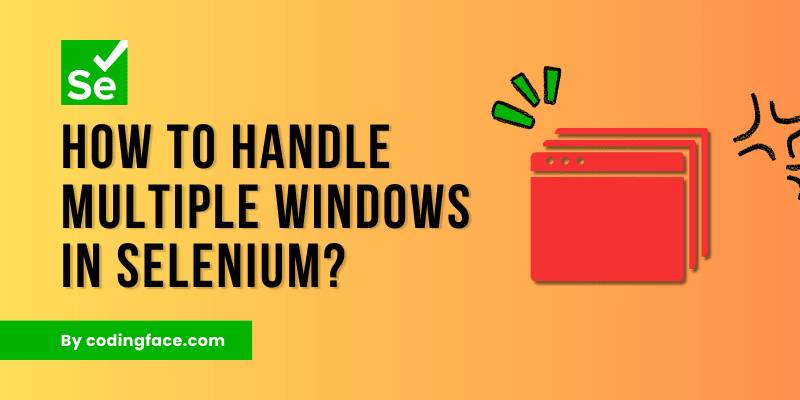In the world of web automation, Selenium has established itself as a powerful tool for testing and controlling web applications.
One common scenario that developers and testers often encounter is dealing with multiple browser windows or tabs using Selenium. Whether you’re automating tests or creating web scraping scripts, knowing how to handle multiple windows in Selenium is a valuable skill.
In this article, we will take you through the essential steps and techniques on how to handle multiple windows in Selenium WebDriver.
Introduction to Selenium and Multiple Windows
Selenium WebDriver is a popular automation framework that allows developers and testers to automate interactions with web browsers.
When it comes to testing web applications, scenarios involving multiple browser windows or tabs often arise. These scenarios can include opening new windows, interacting with pop-ups, and navigating between different windows. Properly handling these scenarios is essential to ensure accurate testing and efficient automation.
Table of Contents
How to Handle Multiple Windows in Selenium?
We can handle multiple windows in Selenium by using switchTo().window(ID) method. When handling links or navigation we may need to switch to a different window or tab of the browser.
Here we can use the switchTo().window(ID) method to switch to a particular window, but window() method needs the Window name or ID as a parameter to process the request.
We can get the WIndow name or IDs by using the getWindowHandles() method which will return all the open window’s names or IDs as a Set<String>.
Again as Set is an unordered list, so from the list of IDs, we can’t be able to recognize our required window ID. So we can retrieve the Window Title and match it with the required Title. If the Title matches, then we can switch to that window.
Let’s see the below example of how can we switch to a different window from the current window and perform our next action.
package auto.java.multiplewindows;
import java.util.Set;
import java.util.concurrent.TimeUnit;
import org.openqa.selenium.By;
import org.openqa.selenium.WebDriver;
import org.openqa.selenium.chrome.ChromeDriver;
import io.github.bonigarcia.wdm.WebDriverManager;
public class CrossBrowserTesting {
public static void main(String[] args) {
WebDriverManager.chromedriver().setup();
WebDriver driver = new ChromeDriver();
driver.manage().window().maximize();
driver.manage().timeouts().implicitlyWait(5, TimeUnit.MINUTES);
driver.manage().timeouts().pageLoadTimeout(5, TimeUnit.MINUTES);
try {
driver.get("https://smartbear.com/product/testcomplete/");
Thread.sleep(2000);
driver.findElement(By.partialLinkText("Login")).click();
Thread.sleep(2000);
driver.findElement(By.xpath("//span[text()='CrossBrowserTesting']")).click();
Thread.sleep(3000);
// Get all Windows
Set<String> windows = driver.getWindowHandles();
// Iterate to get particular Window
for(String win : windows) {
// Check if Window Title match with our required Window Title
if(driver.switchTo().window(win).getTitle().equals("CrossBrowserTesting App")) {
break; // Once match found exist from for() loop
}
}
driver.findElement(By.id("inputEmail")).sendKeys("codingface@gmail.com");
Thread.sleep(4000);
/*
* Perform next operations
*/
} catch (Exception e) {
e.printStackTrace();
}
driver.quit();
}
}
Code language: Java (java)Best Practices for Managing Multiple Windows
Maintain Clear Window Handles
It’s good practice to maintain a clear list of window handles throughout your script’s execution. This helps in avoiding confusion when switching between windows.
Use Explicit Waits
When dealing with multi-window scenarios, using explicit waits ensures that you interact with the right window at the right time.
Common Challenges and How to Overcome Them
Synchronization Issues
In multi-window scenarios, synchronization issues can occur due to varying page load times. Implement explicit or Explicit wait to address this challenge.
Identifying Windows
Accurately identifying windows, especially when they lack unique identifiers, can be challenging. Consider using window titles or URLs.
Handling Frames within Windows
Sometimes, windows contain iframes. Use switchTo.frame() to navigate and interact within these iframes.
Multiple Tabs and Multiple Windows
Selenium treats multiple tabs within the same browser window differently from multiple browser windows. Be aware of these distinctions.
Conclusion
Mastering the art of handling multiple windows in Selenium is crucial for efficient web automation and accurate testing.
By following the techniques and best practices outlined in this article on how to handle multiple windows in Selenium, you will be well-equipped to tackle even the most complex multi-window scenarios. Seamlessly switch between windows, and automate multi-step workflows with confidence.
Frequently Asked Questions (FAQs)
Q1: Can Selenium automate interactions in pop-up windows?
Yes, Selenium provides methods to interact with JavaScript alert, confirm, and prompt dialogs commonly found in pop-up windows.
Q2: How do I switch back to the main window after interacting with a pop-up?
You can use the switch_to.window() method to switch back to the main window using its handle.
Q3: Is it possible to automate a scenario involving multiple tabs and windows?
Absolutely, Selenium offers robust methods to handle both multiple tabs and multiple windows effectively.
Q4: What’s the difference between using close() and quit() closing windows?
The close() method closes the currently focused window, while the quit() method terminates the entire browser session.
Q5: How can I handle synchronization issues between multiple windows?
Implement explicit waits using the ExpectedConditions class to ensure proper synchronization between different windows.